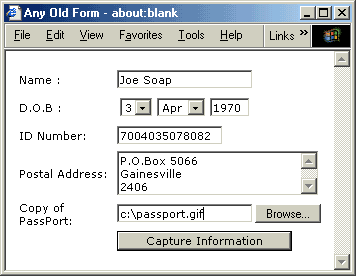| WebTWAIN-Multipage ActiveX Control Overview | |||
|
WARNING:WebTWAIN Multipage is deprecated due to changes that Microsoft made to Internet Explorer. It is no longer supported! WebTWAIN-Multipage is an ActiveX control that provides for multipage image aquisition from a TWAIN source. It is directly derived from our Original WebTWAIN scanning component and a refinement of our discontinued WebTWAIN-Tiff Beta control. WebTWAIN-Multipage differs from the standard WebTWAIN in that it generates a multipage TIFF of PDF file instead of a single JPG image. It also enhances WebTWAIN's functionality by adding FTP capabilities whereby an acquired document can be transferred to an FTP Server. NEW : WebTWAIN-Multipage V1.50 Beta is now available. This evolution of WebTWAIN contains experimental support for Automatic Document Feeders (ADF), non-UI scanning and pre-negotiation of PageSize, Colour Depth and Resolution. Since the code is Beta, it has its own website until we are happy with its performance. The Beta site can be reached here. Like the original WebTWAIN, WebTWAIN-Mulipage was specifically designed to be used in combination with an image uploading Webpage. As web-prgrammers, we are all familiar with standard HTML forms in which we expect visitors to enter or select information. This information is normally posted to a server side processing script which extracts form values and does something with it. Typical examples include performing a database search according to specified criteria, the capturing of form information to a database, or the sending of e-mail based on the posted information. At present, HTML Forms can be seen as a core construct in interactive Web-based systems and are in very wide use. | |||
|
|||
|
What the WebTWAIN family of controls allow you to do is capture images from the scanner from within the HTML Form. This means that visitors do not need to start their external scanning software to scan an image, save it to disk and then fill the name of the file into the HTML form. WebTWAIN controls can scan the image, convert it to an applicable format and automatically fill in the location of the file into the <INPUT TYPE=FILE> form element. It's just simply faster and more convenient while retaining compatibility with standard forms-based uploading. | What we have been talking about so far is applicable to all controls in the WebTWAIN family. The original WebTWAIN limited itself to single image scans. In other words, it allowed the scanning of a single page from the scanner. This is fine for many applications where the docment that needs to be uploaded is just a single page. However, in the real world, documents often consist of more than one page. This is where WebTWAIN-MultiPage comes in. Instead of scanning a single page, WebTWAIN-MultiPage
allows you to scan documents that have more than one page. There is no limit on how many pages are scanned. Once the
user has completed all the page scans, he/she clicks on a button marked Finish. This causes the control to
include all the scanned images into a multipage TIFF or PDF file. The control can then be instructed to place the
name of this file into a specific <INPUT TYPE=FILE> form element.
| 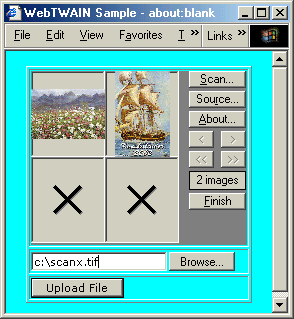 |
|
|
WebTWAIN and WebTWAIN-Tiff were originally distributed under a free "donations welcomed" mechanism. I thought that people would find the control useful and be willing to contribute to its developments. A handful of generous people actually did make such donations. However, I could count all of these on one hand. Despite thousands of downloads, no further donations materialised. WebTWAIN-Multipage is therefore NOT licensed under this mechanism. The control is fully functional, but displays a Nag Screen when a scan is completed. To get rid of this Nag Screen, please register the control by clicking on the About button and then the Register button. | |||
| Relevant WebTWAIN-MultiPage Control Properties, Methods and Events | ||||||||||||||||||||||||||||||||||||||||||||||||||||||||||||||||||||||||||||||||
| ||||||||||||||||||||||||||||||||||||||||||||||||||||||||||||||||||||||||||||||||
| Sample HTML code for using the control | ||||||||||||||||||||||||||||||||||||||||||||||||||||||||||||||||||||||||||||||||
<HTML>
<HEAD>
<SCRIPT LANGUAGE="VBScript">
<!--
Sub window_onLoad()
document.X.ScanControl.FilePath = "c:\"
document.X.ScanControl.Width=300
document.X.ScanControl.Height=300
document.X.ScanControl.Quality=100
document.X.ScanControl.TiffColours="2"
document.X.ScanControl.TiffInversion=0
End Sub
-->
</SCRIPT>
<TITLE>WebTWAIN-MultiPage Sample</TITLE>
</HEAD>
<BODY BGCOLOR=CYAN>
<CENTER>
<FORM ACTION="myfileuploader.asp" METHOD="POST" ENCTYPE="multipart/form-data" NAME="X">
<TABLE BORDER=1>
<TR>
<TD>
<SCRIPT LANGUAGE="VBScript">
<!--
Sub ScanControl_ScanComplete(FileName)
Dim ICount
Dim M
Dim R
Dim Server
Dim UserName
Dim Password
ICount = document.X.ScanControl.Images
M = "A TIFF Document with " & ICount & " images "
M = M & "was successfully acquired and saved to "
M = M & document.X.ScanControl.CurrentName
M = M & " (" & document.X.ScanControl.FileSize & " bytes)"
M = M & vbcrlf & vbcrlf
M = M & "Do you wish to FTP this to a remote FTP Server ?"
R = MsgBox(M,vbQuestion + vbYesNo,"Please Confirm")
If R = vbYes Then
M = "Please enter the FTP Server's IP Address or Name"
Server = InputBox(M,"Server Address")
Setver = Trim(Server)
If Len(Server) > 0 Then
M = "Please enter your FTP Username"
UserName = InputBox(M,"UserName")
UserName = Trim(UserName)
If Len(UserName) > 0 Then
M = "Please enter your FTP Password"
Password = InputBox(M,"Password")
Password = Trim(Password)
If Len(Password) > 0 Then
M = ""
M = document.X.ScanControl.UploadImage(Server,UserName,Password)
If Len(M) > 0 Then
M = "The FTP Transfer Failed with the following error : " & M
MsgBox M,vbCritical,"FTP Failed"
Else
M = "The File was successfully FTP'ed"
MsgBox M,vbInformation
End If
End If
End If
End If
End If
M = "Do you wish to paste the Filename into the HTML Form ?"
R = MsgBox(M,vbQuestion + vbYesNo,"Please Confirm")
If R = vbYes Then
document.X.doc.focus()
document.X.ScanControl.PasteName()
End If
End Sub
-->
</SCRIPT>
<OBJECT ID="ScanControl"
CLASSID="CLSID:812121F2-2491-4445-8750-830CA8D6CFB9"
CODEBASE="TifScanner.CAB#version=1,0,0,9">
</OBJECT>
</TD>
</TR>
<TR>
<TD>
<INPUT TYPE=FILE SIZE=20 NAME="doc">
</TD>
</TR>
</TABLE>
</FORM>
</CENTER>
</BODY>
</HTML>
| ||||||||||||||||||||||||||||||||||||||||||||||||||||||||||||||||||||||||||||||||
| Downloads | ||||||||||||||||||||||||||||||||||||||||||||||||||||||||||||||||||||||||||||||||
| ||||||||||||||||||||||||||||||||||||||||||||||||||||||||||||||||||||||||||||||||
| Revision History | ||||||||||||||||||||||||||||||||||||||||||||||||||||||||||||||||||||||||||||||||
| ||||||||||||||||||||||||||||||||||||||||||||||||||||||||||||||||||||||||||||||||
| Build & Resource Information | ||||||||||||||||||||||||||||||||||||||||||||||||||||||||||||||||||||||||||||||||
| ||||||||||||||||||||||||||||||||||||||||||||||||||||||||||||||||||||||||||||||||
| Disclaimer | ||||||||||||||||||||||||||||||||||||||||||||||||||||||||||||||||||||||||||||||||
This ActiveX Control is provided as is and without any guarantees or promises. You use it entirely at your own risk. It was written with care and was not designed to do anything clandestine or trojan like. It does nothing but try and talk to a TWAIN source, convert acquired images to a mutipage TIFF or PDF (named scanx.tif or scanx.pdf) in the directory as specified. However, it cannot be assumed to be bug or error free. You also cannot hold me responsible if it crashes your machine, corrupts your registry, destroys your Micosoft Visual Studio 6.0 SP5 (which it was built on) or starts World War III. | ||||||||||||||||||||||||||||||||||||||||||||||||||||||||||||||||||||||||||||||||
| Contact Information | ||||||||||||||||||||||||||||||||||||||||||||||||||||||||||||||||||||||||||||||||
If you wish to mail me any comments, feel free to do so at stefan@internext.co.za | ||||||||||||||||||||||||||||||||||||||||||||||||||||||||||||||||||||||||||||||||
| ||||||||||||||||||||||||||||||||||||||||||||||||||||||||||||||||||||||||||||||||